How to enable Clio Integration (video)
Our Clio Integration lets you select Matters to sync between Clio and Dendri. Using this powerful integration, your matters, related contacts, and your tasks will stay in sync. This gives Clio the power of a powerful project management solution with our robust kanban-based workflow, letting you aggregate your work on a personal dashboard, comment, assign checklists and subtasks, and share work with teams. Below is an informal walkthrough, but reach out for more information!
The video above is a bit outdated but works for the basics. Below is a basic text walkthrough:
Once you've logged into Dendri, from the left-hand menu, click on settings and then: Integrations

From the top right, click "Sync Clio Account" As of 2/13/22 Clio is our only integration. However, we are planning additional integrations, which is why we have designed this page with room.
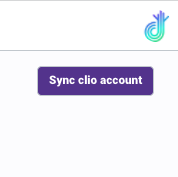
This will bring up Clio's integration page. If you are not logged into Clio it will prompt you to do so. Once logged in, or if you are already logged in in another tab, you will see this screen:

Select "Allow Access"
You should be re-directed to your organization settings.
To add matters to Dendri from Clio
Return to Settings > Integrations.
With a successful integration you should now see "remove clio account" in the top right, and "choose matters" on the left, click "Choose Matters"
This will pull a list of all of your matters from Clio

Any matters you would like to sync can be added by clicking on the "Integration" button for Clio. Once this is highlighted blue as seen in the above image the matter is synced.
Once Sync is setup, by default any new matter created in Dendri or in Clio will be synced. The import above applies to pre-existing matters in Clio only.
To add matters to Clio from Dendri
If you have created matters in Dendri that are not yet synced to Clio you can sync them by navigating to your Matters > List View.
This will show you all of your Dendri Matters, and with a successful integration, you will see the integration column as above. Any matters that you would like to sync can be selected by clicking the Clio icon.
You can toggle sync for a matter or a contact on or off at any time. While synced, all matter details and task details will sync in both directions. For example, completing a task in Dendri or Clio will update the status in the other app. Updating contact information will update in both apps.
When sync is disabled, no updates are synced and any changes made to information between the two apps may not re-sync if you later re-enable sync.
For this reason, it is a best practice to maintain sync as long as you are using both apps, and to disabled sync only if you are sure there is a matter you do not want to keep synchronized between both platforms.
If no changes were made while sync was turned off, there should be little issue with re-enabling sync. Once you have, any new changes you make on one platform will be carried over to the other even if the data is out of date. So, for example, if you had changed a contact name in Clio From "Sarah" to "Sara" and it still appears as "Sarah" in Dendri, and you now realize that you need to change the name to "Sierra" once sync is re-enabled, making that change in either platform will change both entries to "Sierra"
We are always looking for new features to sync and better ways to improve workflows between Clio and Dendri. Reach out if there's a feature you'd like to see on our roadmap.


