Calendar
Calendar
Getting the calendar right was an important goal for Dendri. We wanted a calendar that let our teams stay up-to-date on what everyone was doing but also let us treat events as more than just a moment in time.
We started with three goals in mind.

Sync to external calendars.
This is a must in 2020. We all have our calendars on our phones, our laptops and even our watches. Rather than requiring users to log into Dendri every time they wanted to find out where they needed to be, we decided to make the Dendri Calendar the place where appointments and events get created, rather than reviewed.
Dendri has a beautiful calendar interface for sure, but we’re never going to replace outlook or google for what people use daily. So, we started with google apps calendar and have complete and near immediate sync.
The way events get added to an individual’s calendar is by assigning the event to that user (or yourself) just like you would with a task. As soon as the user is added, the event is copied to their calendar.
You can easily filter and view the calendar for anyone on your team with a search or dropdown:
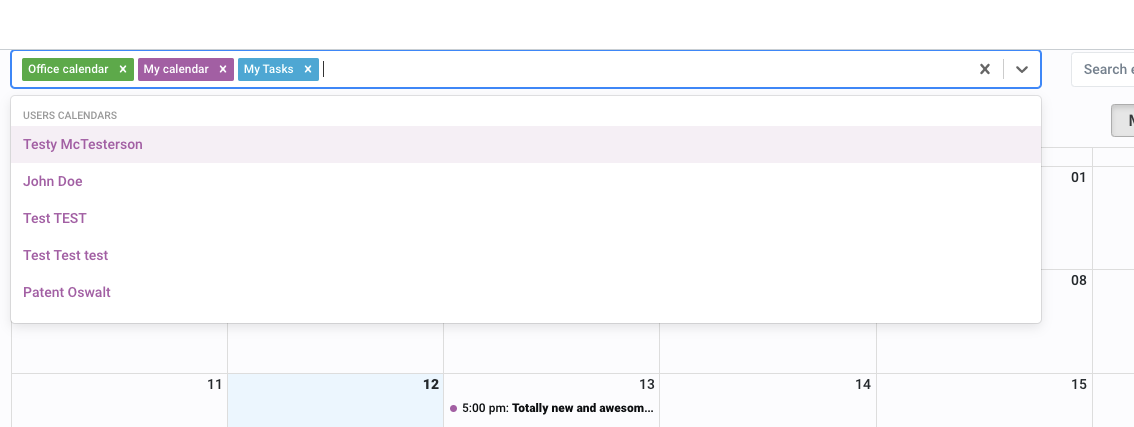
Perhaps the Test server could use some more name diversity!
As long as the user has linked their profile with their google calendar, any events added or tasks with due dates will show up on that calendar.
We decided to split tasks and events into two separate calendars, and recommend users link them to two separate google (or outlook) calendars so they can toggle them on and off. Sometimes you want to know what tasks are due, but sometimes, you just need to know about events you actually have to be at.
Unlike Google or Outlook sharing, Dendri events are pushed to users’ calendars not as invites but as full events. This is to promote using Dendri for events and tasks that require the users’ knowledge rather than to build consensus for a meeting date as you might in calend.ly.
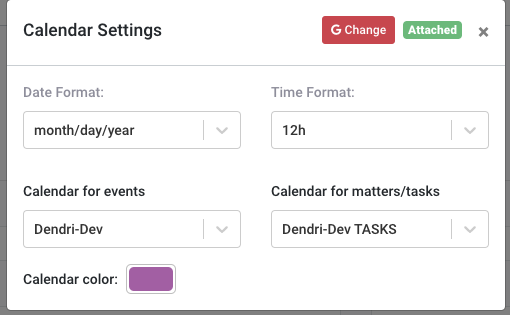
I’ve set up Dendri-Dev and Dendri-Dev TASKS on my google calendar. Any of my available G Cals could be selected to sync.
We think our calendar sync is one of the best out there. It’s simple and effective.
Easy assignment to matters and users
As mentioned above, when creating an event, which you can do either from the calendar interface or a matter, we wanted to make sure that adding users and assigning it to a matter was speedy.
For example, if you have a law firm with a high volume of appearances, you want your paralegal to be able to quickly add all of the entries and deadlines without jumping from matter to matter. It can be done quickly from this screen.
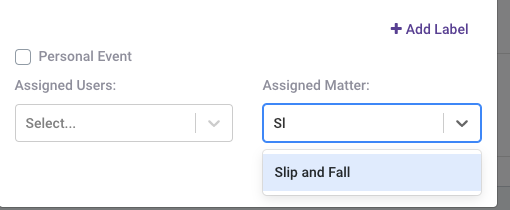
Part of the event window. Just start searching for a matter name and click. The event will automatically be linked to that matter.
The event will show up on the matter’s history table and can be sorted with all other history items:
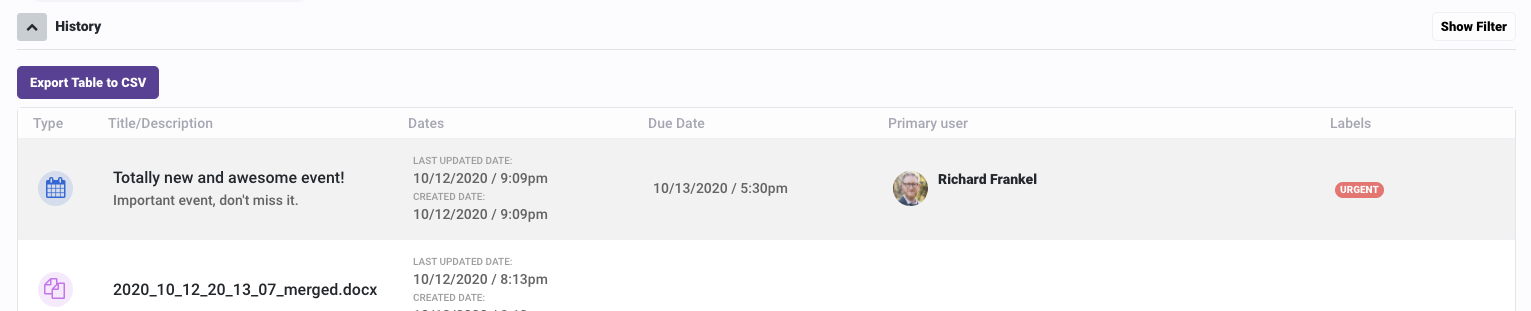
Users can be quickly added.
For tasks, any task a user is assigned will show up on their separate tasks calendar and synced to their external calendar without further work.
The quick workflow makes it easy for you to handle all of your deadlines quickly. You can also always create an event from the matter view if you happen to be working on a file.
Sorting and filtering of tasks and events with other data
Finally, we wanted to make sure that calendar entries were first class citizens along with tasks, documents, notes and other data. Philosophically, we believe in sorting not only by what something is (i.e. an “event”) but also by what it’s related (i.e. “trial prep”). So, events have first class features, including (once created) comments and labels.
So, in the example above, I labeled my event as urgent. I can use that label to create a filter of that history view for all urgent items.
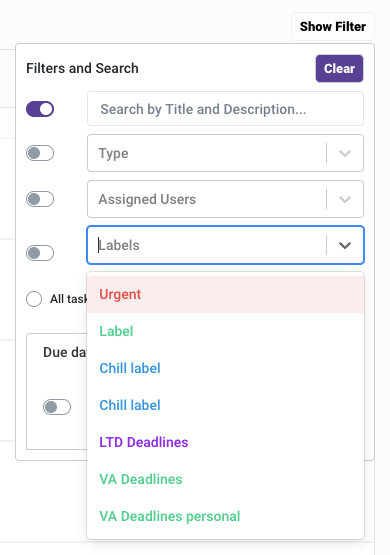
Yes, there are two chill labels. We’re very committed to being chill.
This will then give you a result with all urgent events, documents, tasks, and notes in a matter. You can also use labeling to power up your dashboard, which will aggregate all of your assigned items across all of your matters. So, filtering for LTD Deadlines on your dashboard will give you a list of just those (perhaps decision documents and events) that you can then sort by date.
Because you can also export matter and dashboard history views as csv spreadsheets you can use this to generate focused deadline lists event tables that you can further manipulate outside of Dendri.
However you use it, it was important to us that Calendar entries were integrated into your workflow beyond just telling you when something was happening.


